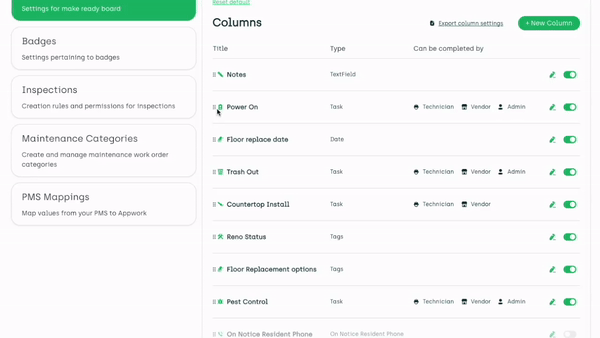Setting Up Customized Make Ready Columns
It's time to ditch the dusty whiteboard and upgrade to our awesome digital Make Ready Board!
You must have the System Admin or Super Admin role to update these settings.
Settings > System Settings > Maintenance > Make Ready
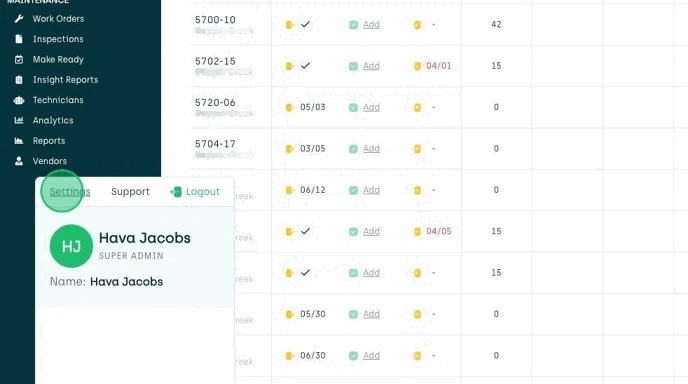
To add custom tasks to your Make Ready Board:
- Choose the type of column that is most suitable for your task.
- Give your column a title. Make sure you keep the column titles short, to keep a nice overview.
- Add for each column a fun icon that shows up on the tasks to give it some personality.
We offer the following custom column types:
- Checkbox Field (custom)
- Date Field (custom)
- Days Vacant (auto-populated)
- Floorplan Name (auto-populated)
- Monetary Field (custom)
- On Notice Resident Name (auto-populated)
- On Notice Resident Phone Number (auto-populated)
- Square Feet (auto-populated)
- Tags (custom)
- Task (custom)
- Text Field (custom)
Checkbox Field (Custom)
Create a customized column with a simple checkbox, this is ideal for "yes" or "no" tasks.
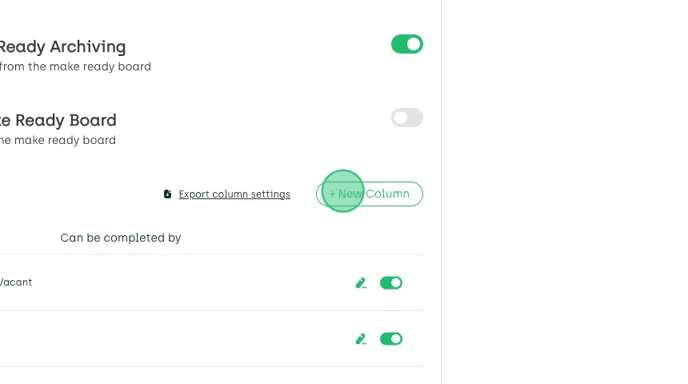
Date Field (Custom)
Track important dates on a custom date column, ensuring deadlines don’t get lost. You have the option here to display past dates in red, to keep you on track.
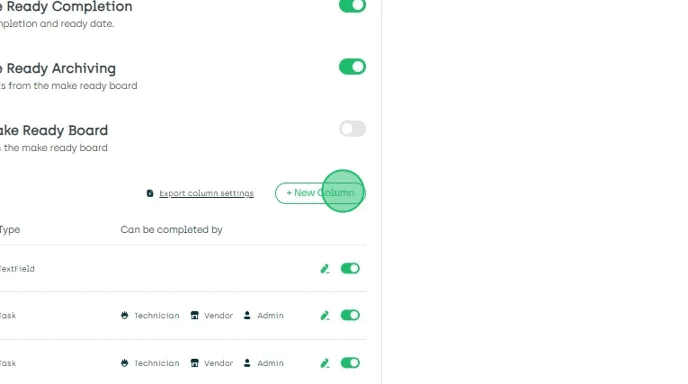
Days Vacant (Auto-Populated)
This gives you a fast view of how many days a unit has been vacant.
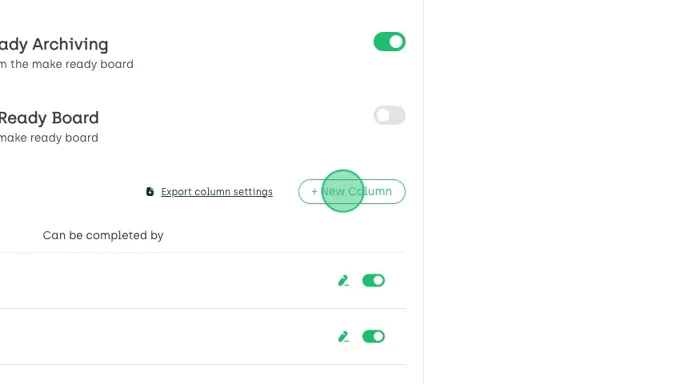
Floorplan Name (Auto-Populated)
Easily identify the floor plan of each unit.
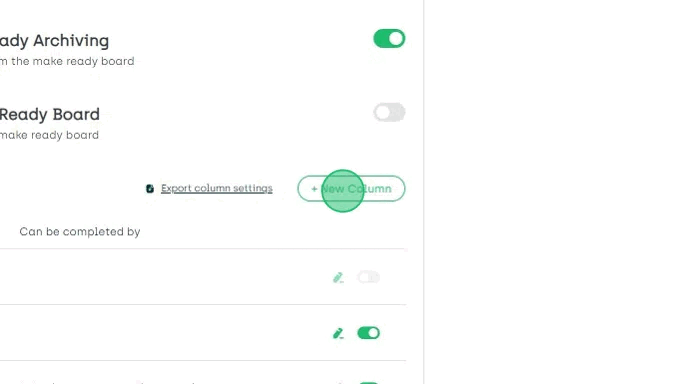
Monetary Field (Custom)
Capture key financial details like market rent or deposit amount directly in the unit information using a dedicated monetary field.
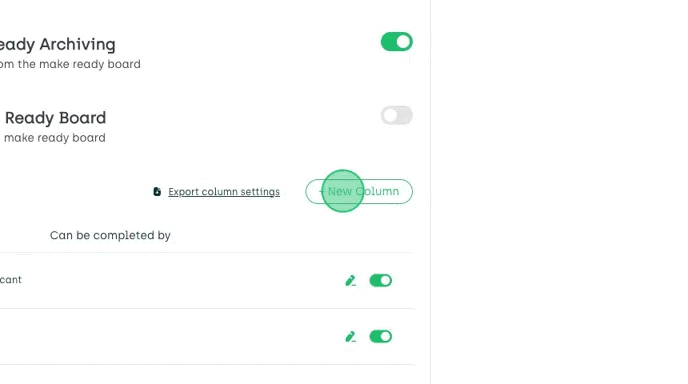
On Notice Resident Name (Auto-Populated)
This puts the resident's name visible right next to your unit number.
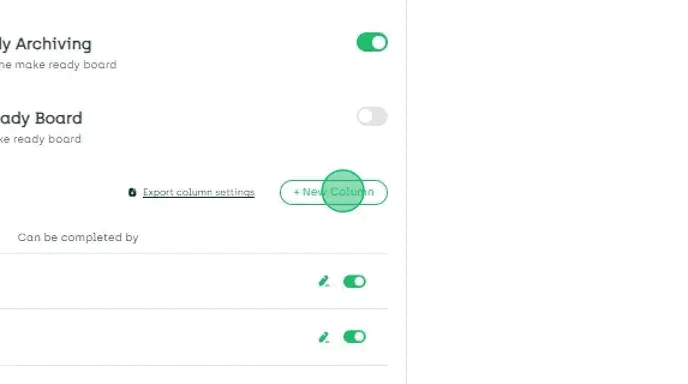
On Notice Resident Phone Number (Auto-Populated)
Having the resident's contact information handy when needed, saves you time searching.
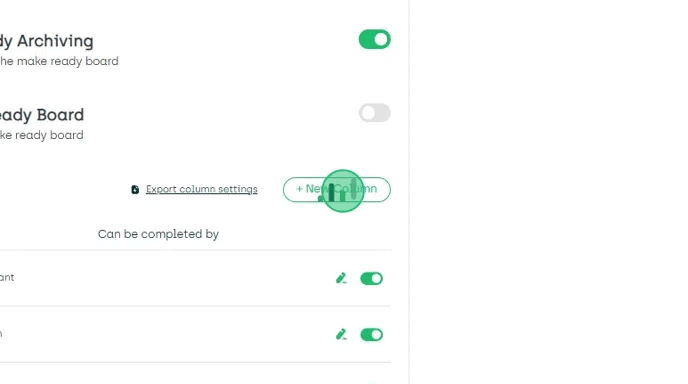
Square Feet (Auto-Populated)
This gives you the square footage of each unit at a glance.
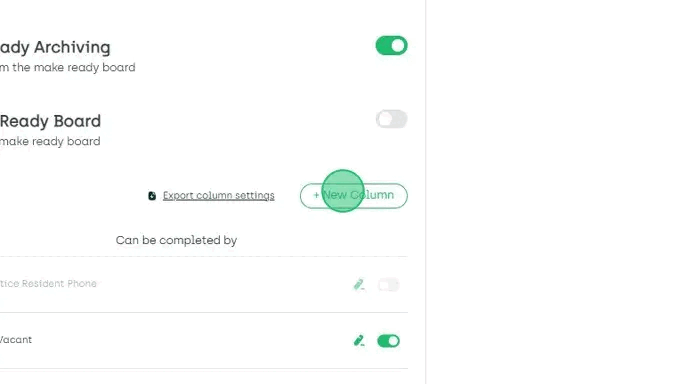
Tags (Custom)
Custom tags to categorize units from a dropdown menu to quickly filter units based on specific criteria. For example, indicate the renovation status of your units with tags like "Full Reno", "Partial Reno", and "Classic".
Follow these easy steps to add your dropdown menu:
- Choose "Tags" on your column type.
- Give your column a name.
- Add your tags one by one.
- Change the tag colors to your preference.
- Hit "Save".
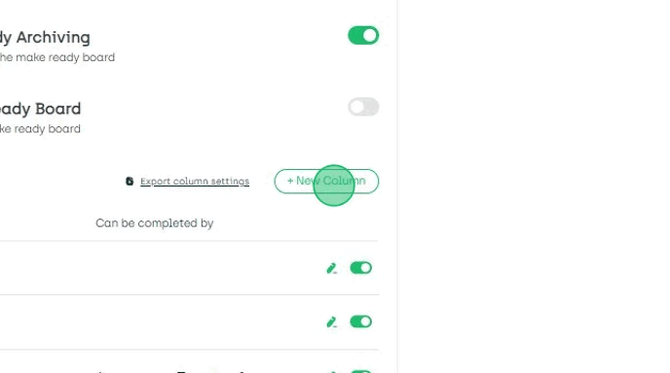
Task (Custom)
We have by default added your basic Make Ready tasks to the board, but you can craft a tailored task to suit your requirements.
Should you be in the process of renovating your kitchens or upgrading the appliances, you can create these tasks to be added to your Make Ready Board. You then decide who these tasks can be completed by, your Technician, a Vendor, and/or an Admin user, just like the default tasks already on your board.

Text Field (Custom)
Add an open text field on your board to document any crucial notes.
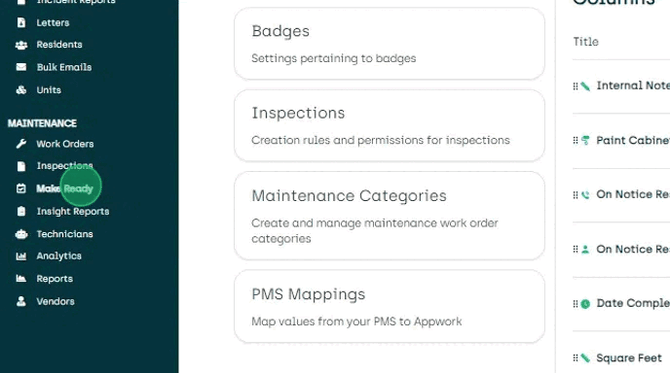
Changing the Order of Your Columns
Want to rearrange your make-ready board? Just click the dots next to each item in the settings and drag them up or down for them to change order on your board!