Reports: Ratings & Reviews
Many technicians are worried when they start to use AppWork about getting bad reviews... Luckily, the technicians using AppWork have an average of 4.2-star ratings!
Monitoring technician performance is simple and takes just a few clicks.
To get to the technician Ratings & Reviews report, select "Reports" in the side navigation bar, this brings you to the Reports Dashboard. Here, select the "Ratings & Reviews" report to view your technician performance data.
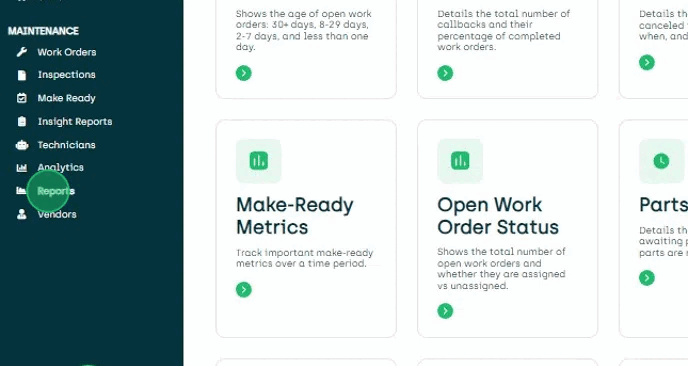
Use the filters to fine-tune your report view and get the specific insights you are looking for:
- Properties: Analyze reviews across all properties or focus on a particular one.
- Completed by: Filter feedback on an individual technician or vendor – allowing you to track "Johnny's" 5-star ratings easily.
- Resident: Identify resident satisfaction levels with your maintenance services.
- Time Frame: Discover your top-performing technicians for a specific week or month based on positive reviews.
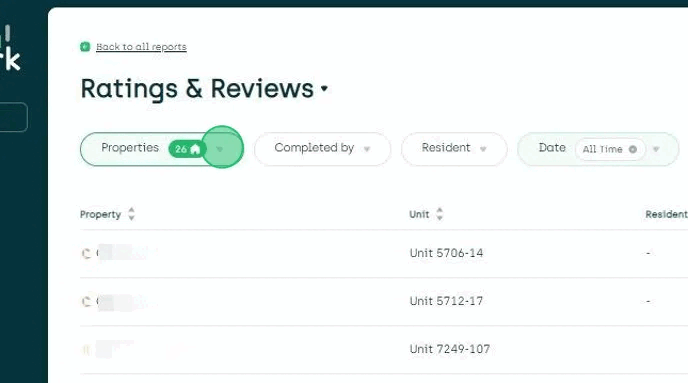
Click on a column header to sort ratings or reviews. This allows you to easily see all 5-star ratings grouped together.
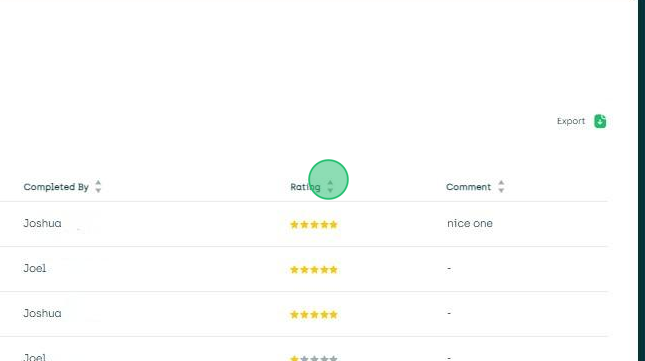
To see the full text of a specific review, simply click on the corresponding row, this will open the relevant work order. Scroll down the timeline and click "See more" to access the complete review.
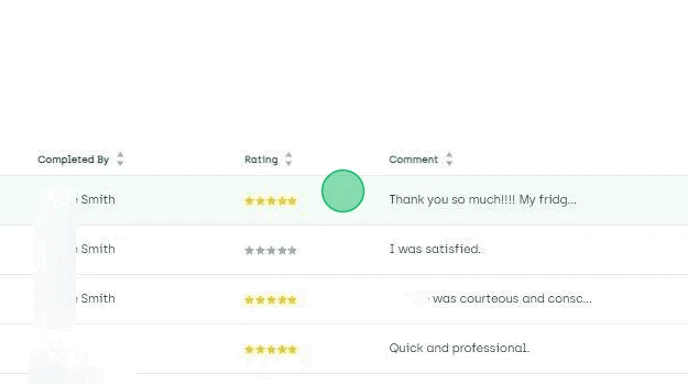
By following these steps, you can effectively monitor technician performance using AppWork's intuitive reporting features.