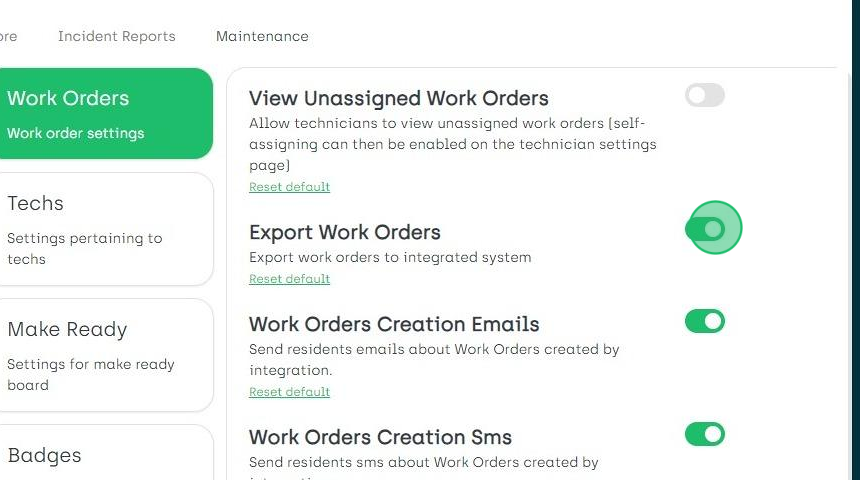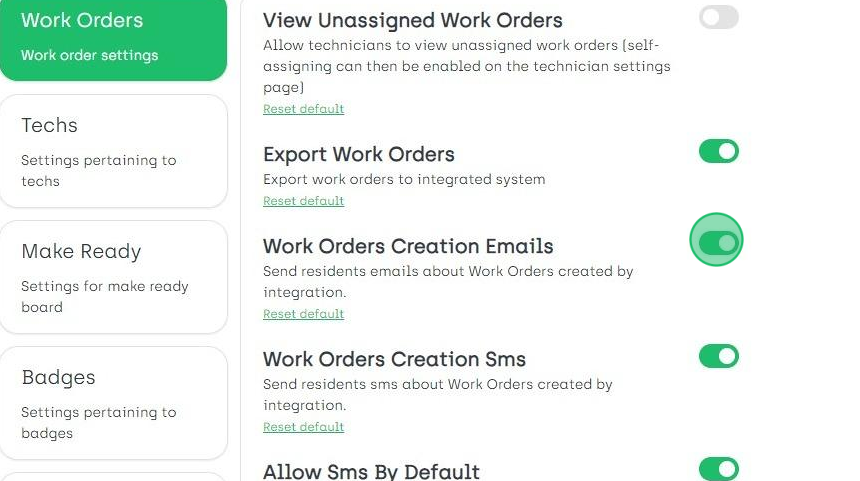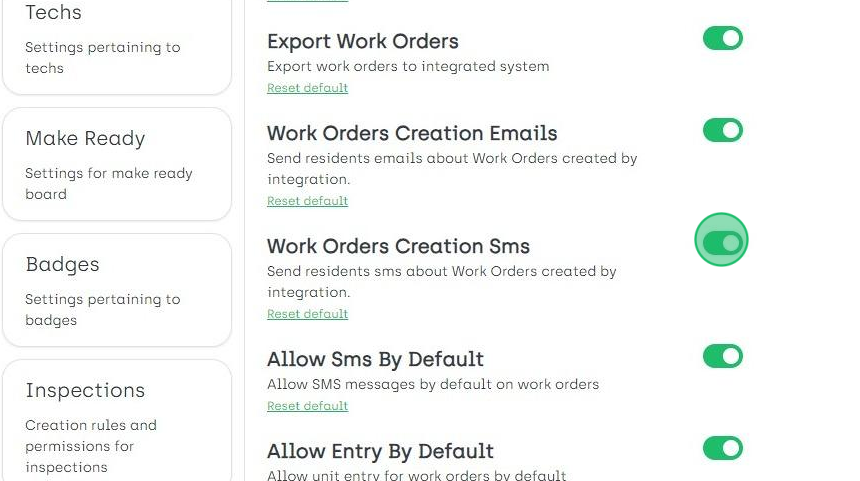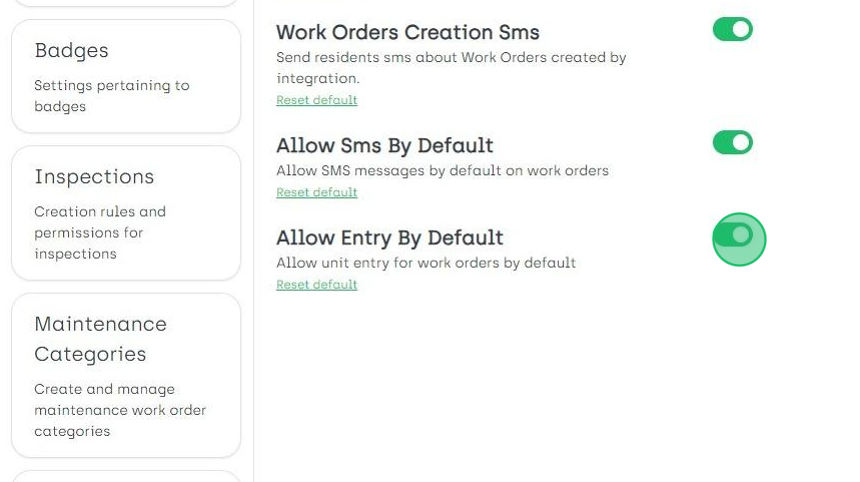Maintenance Settings: Work Orders
Under System Settings > Maintenance > Work Orders you have the following options:
- View Unassigned Work Orders
- Export Work Orders
- Work Orders Creation Emails
- Work Orders Creation Text Messages
- Allow Text Messages By Default
- Allow Entry By Default
View Unassigned Work Orders
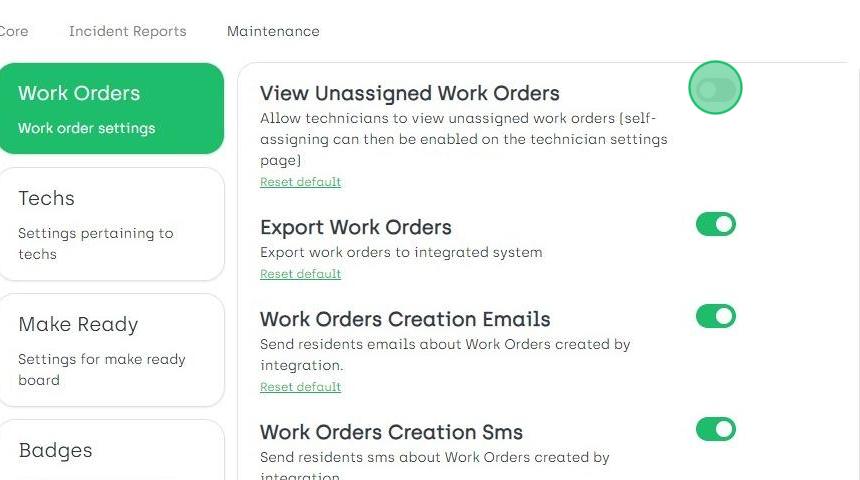
By turning this option on, you can allow your technicians to see all unassigned work orders. If you want your technician to then be able to self-assign a work order this needs to be enabled on the individual technician's settings page.
Export Work Orders
By turning this option on, your work orders will automatically be exported to your property management software (PMS).
Work Orders Creation Emails
By turning this option on, AppWork will automatically send an email to the residents primary email address on file when you create a work order for their unit within the property management software (PMS).
Work Orders Creation Text Messages
By turning this option on, AppWork will automatically send a text message to the primary cellphone number on file when you create a work order for their unit within the property management software (PMS).
Allow Text Messages By Default
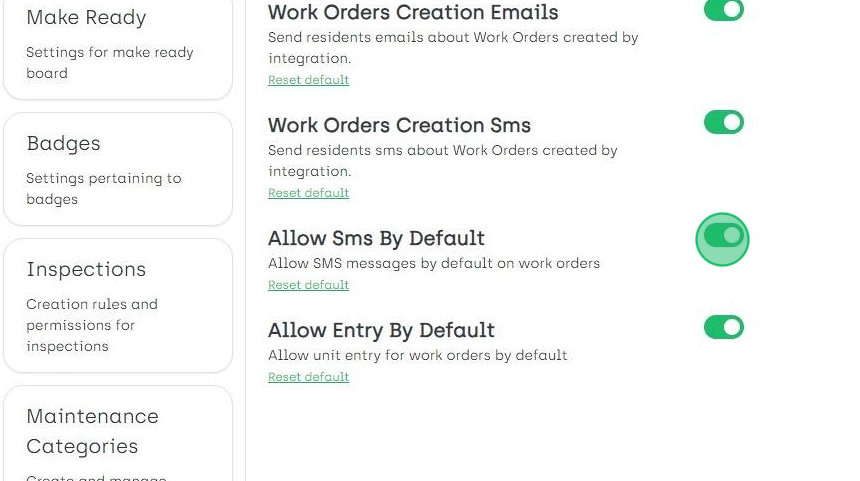
By turning this option on, AppWork sends a text message by default to the resident's primary phone number on file when work orders are created, modified or closed.
Allow Entry By Default
By turning this option on, your maintenance technicians can enter all units by default, even when residents are not home. This could be turned off on each workorder individually.