Auto Assign Work Orders
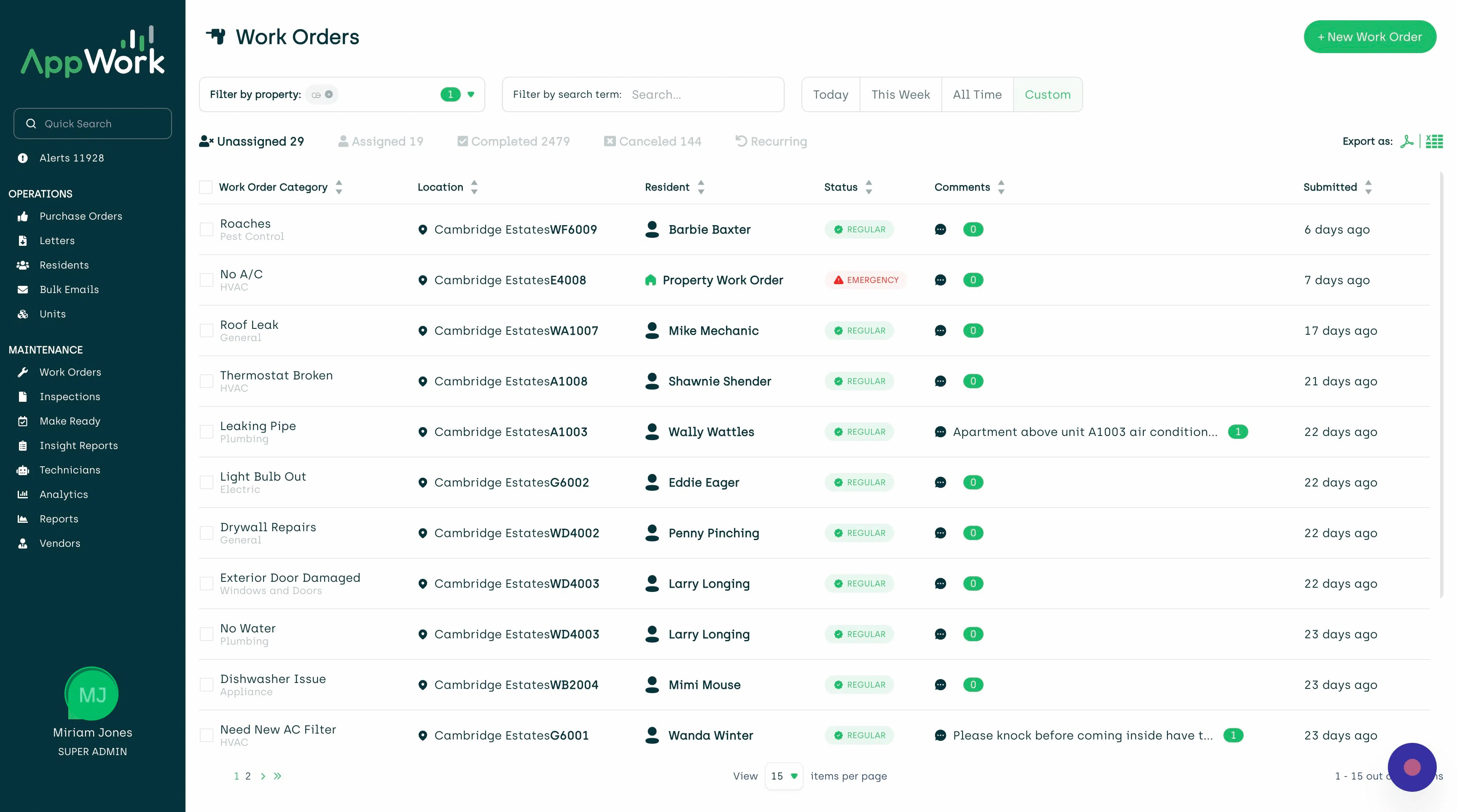
To auto assign work orders, do the following steps:
- Tap on your user icon in the sidebar.
- Select "settings".
- Go to the "Property Settings" tab.
- Select the "Maintenance" tab.
- Under "Work Orders" you will see all of the Auto Assign settings.
- Toggle the Auto Assign button on.
- Update the maximum number of work orders per technician. We recommend setting that to 10.
- In the bottom right corner of the tab, press the "Save" button
- The screen will refresh and your new settings will be active
In that same area, you can enable Auto Assign to prioritize work orders with the status of emergency or code violation.
Keep in mind that Auto Assign will only give a work order to qualified technicians (meaning you have allowlisted that technician for the work order category). AppWork will assign a new work order to the qualified technician with the fewest open work orders.