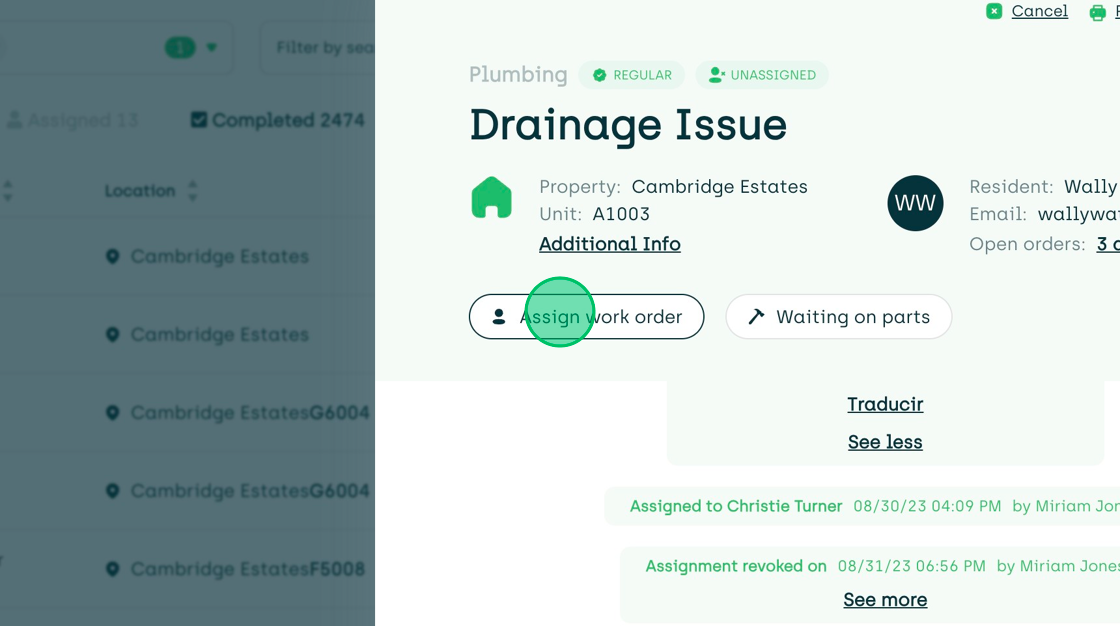Reopening Work Orders
There are two ways to reopen a work order. When reopening from the dashboard, it's possible to do bulk actions. When reopening from the work order popup, you can only reopen that specific work order.
On the Work Order Dashboard
Under the completed and canceled tabs, you can reopen work orders. You can reopen a single work order or multiple ones (by selecting all the applicable orders simultaneously).
- Check the checkbox next to the subcategory name on the work order's row.
- As soon as you check at least one row, a button will appear in the top right corner of the table.
- Select the "Reopen Orders" button.
- A popup will appear and ask you to detail why you are reopening the work order(s).
- Fill out the reason why you are reopening, keeping in mind that the text will appear on the work order timeline.
- Select the "Reopen" button.
- AppWork automatically returns the work order(s) to the "Unassigned" tab.
The following shows how to reopen a single work order from the dashboard under the Completed tab:
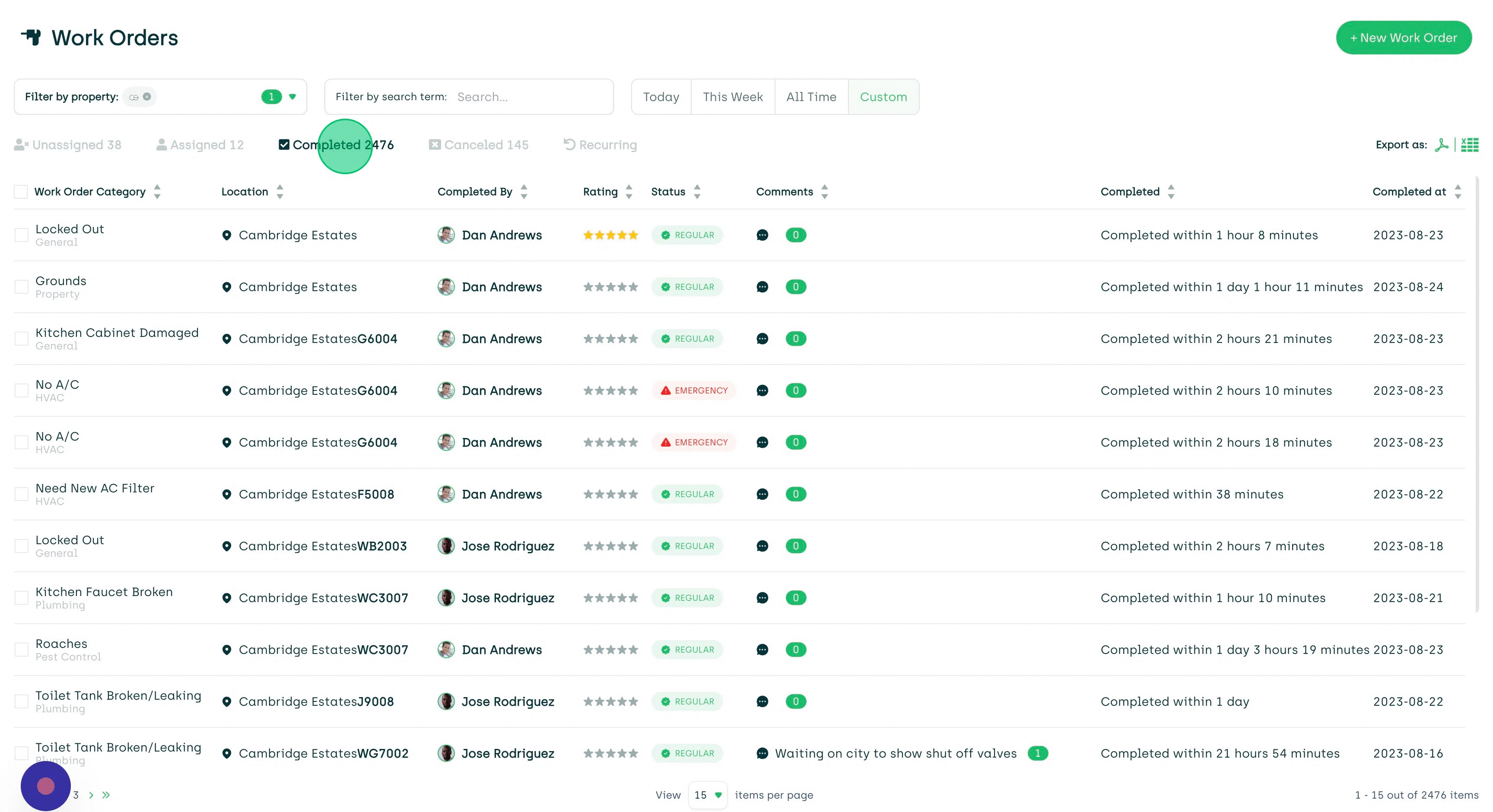
The following shows how to reopen a single work order from the dashboard under the Canceled tab. This also shows how the work order goes back to the Unassigned tab, and how you can assign a technician to the newly reopened work order:
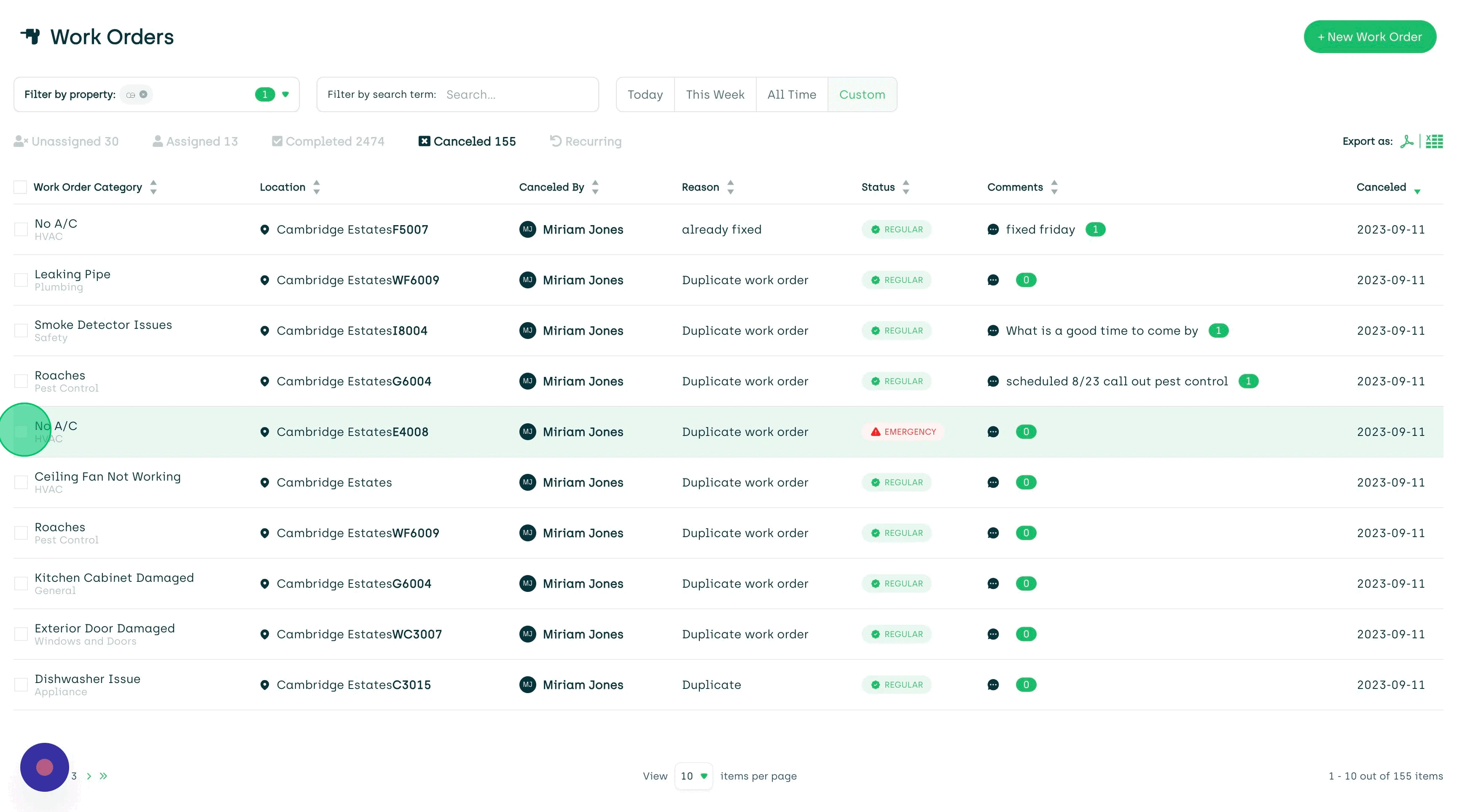
Inside the Work Order Popup
- Go to the Completed tab.
- Select the work order you wish to reopen.
- Tap the "Reopen Request" button
- A popup will appear asking you to describe why you are reopening the work order.
- Type in your reason.
- Tap on the "Reopen" button.
- AppWork automatically returns the work order to the "Unassigned" tab.
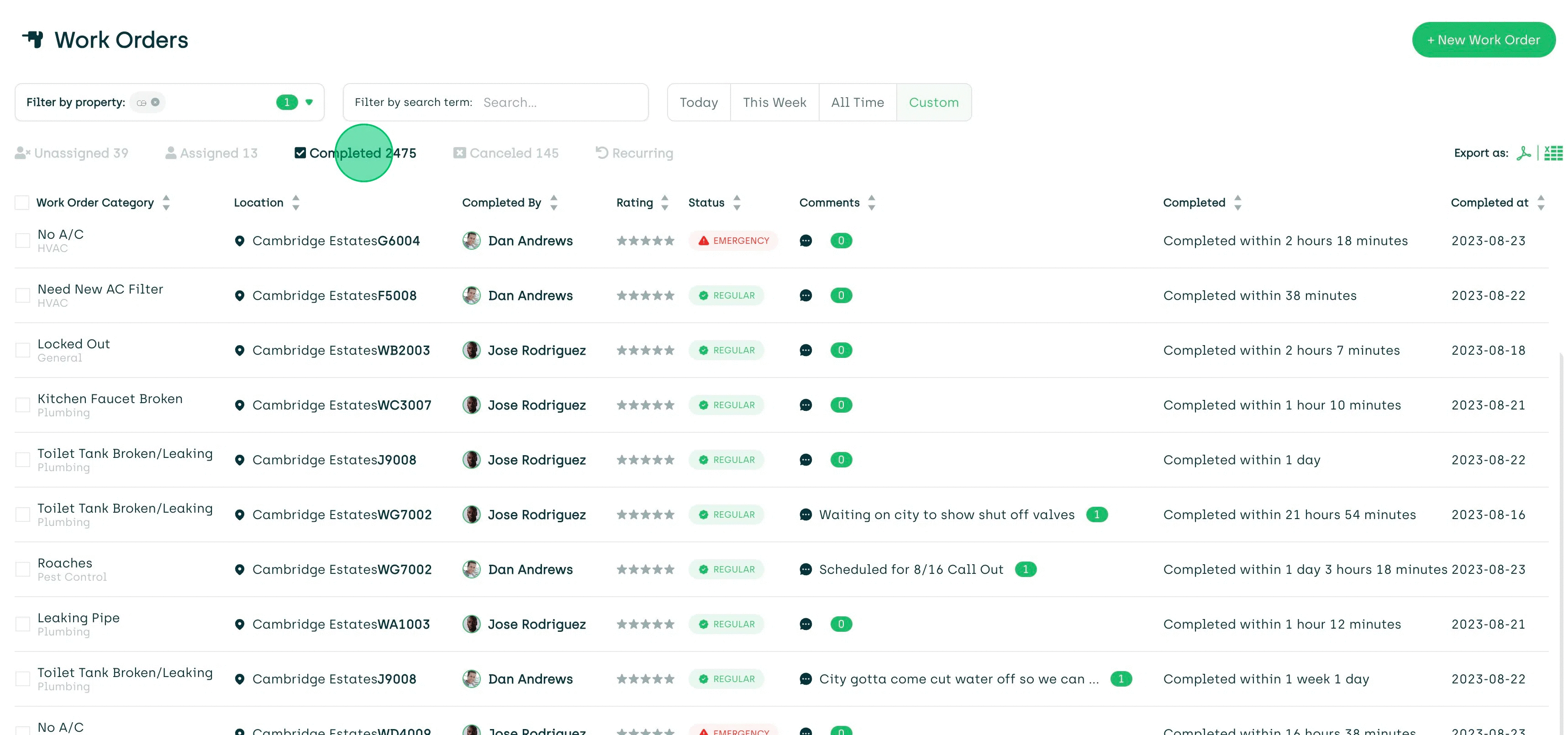
Note, if you already know to whom you wish to assign the reopened work order, after selecting the "Reopen" button, you will have an option inside of the popup to assign the work order, as displayed below: