Technician: Badges Tab
If you click or tap on a technician's card or row in the technician dashboard, the information for that single technician loads. There are four tabs for each technician: Overview, Edit Profile, Skills, and Badges. This article will focus on the "Badges" tab. Follow the links below to read about the other tabs:
Active Badges
At the top of the badges tab, you'll find the "Active" badges, the badges the technician has actually earned. Each badge has an icon, the name of the badge, the badge requirements, and the day the technician earned the badge.
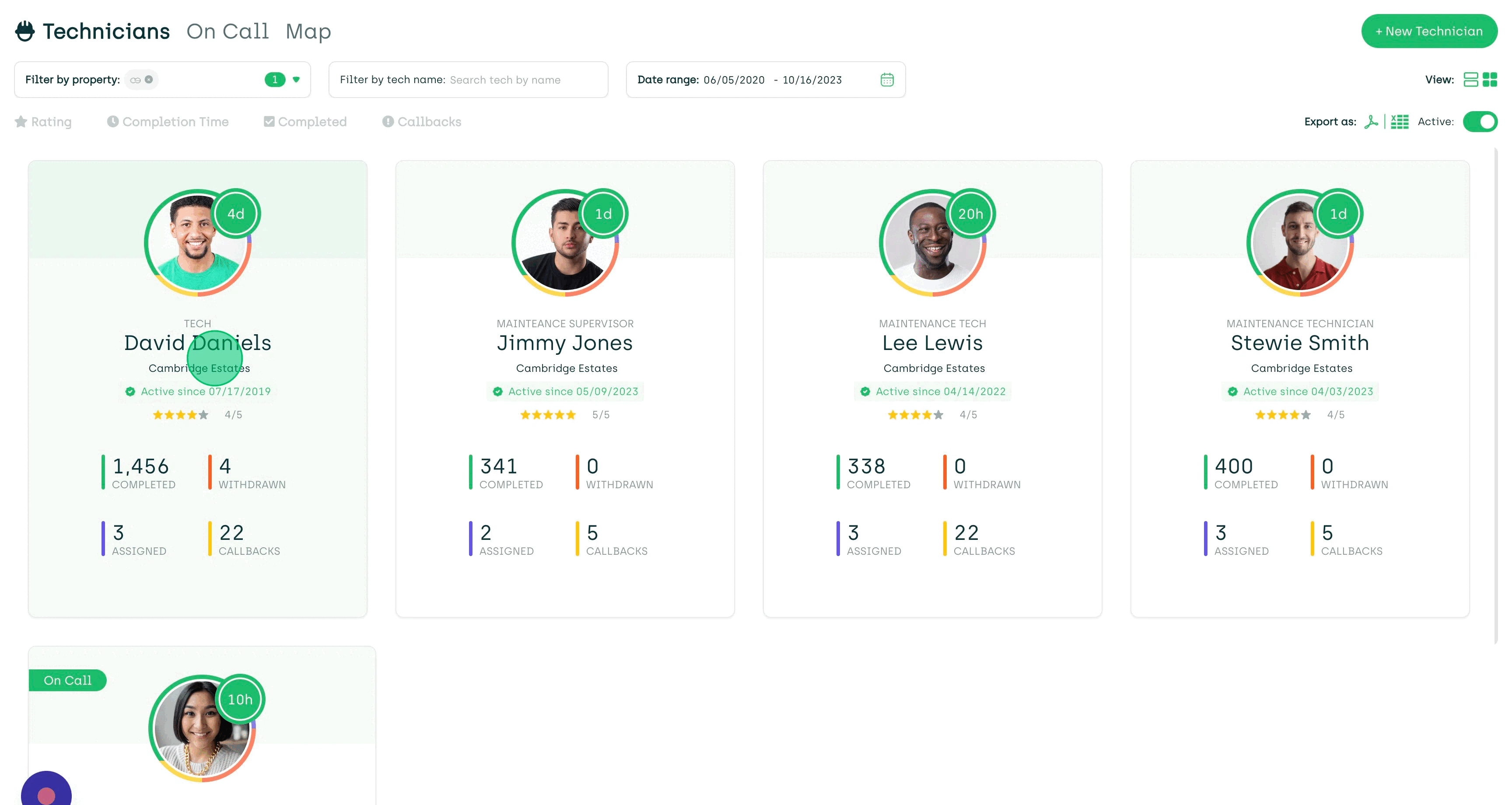
In Progress Badges
If you scroll down the page, you will find the "Pending" badges, which are the badges the technician is in the midst of earning. Each badge will have an icon, the name of the badge, the badge requirements, and a progress bar. Under the progress bar, there is text detailing that the technician has earned 43/50, 343/500, and so on.
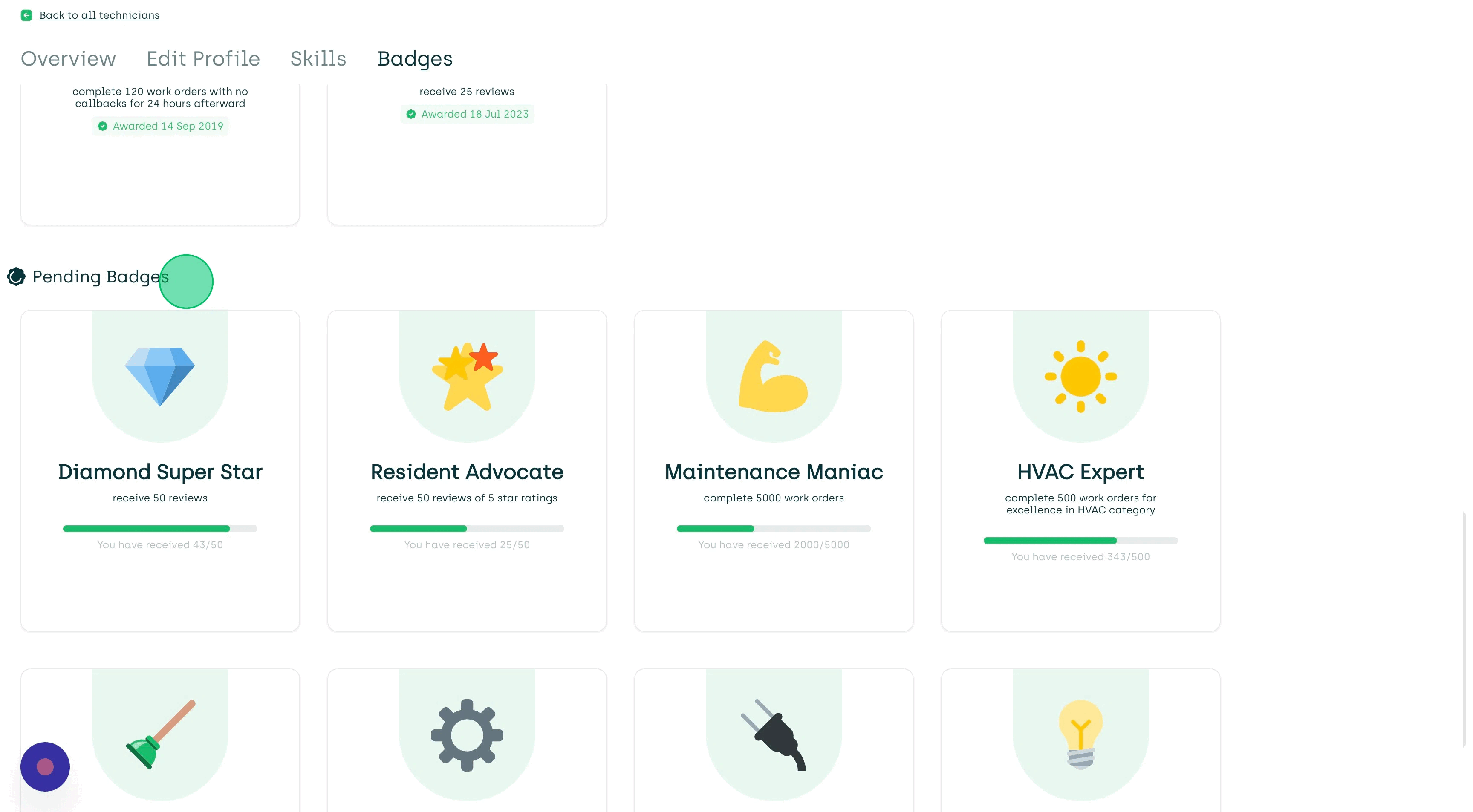
In the technician app, technicians can also see which badges they have earned and which badges are in progress.

