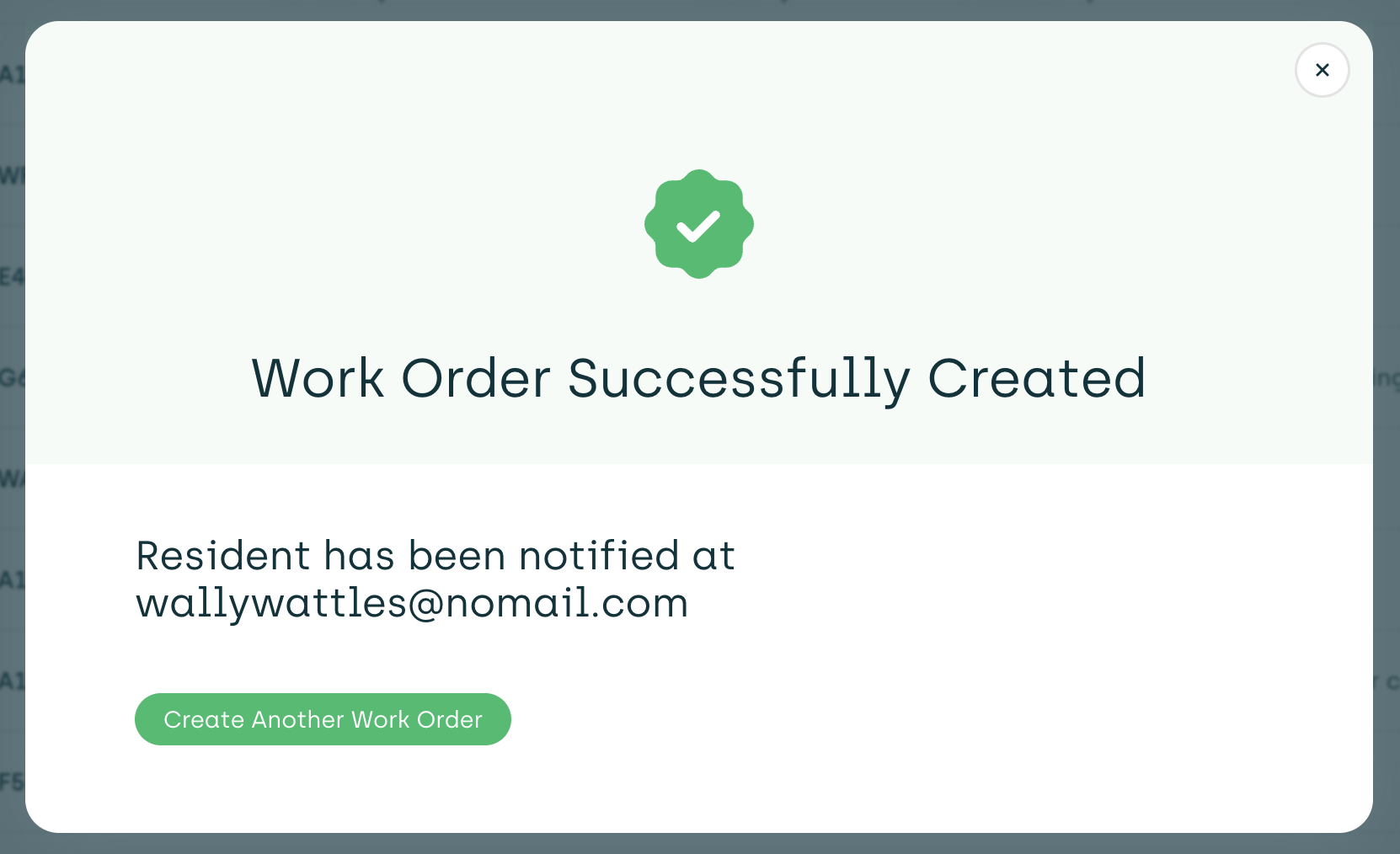Creating Work Orders
Both staff and residents can create work orders. Residents create work orders in AppWork's Resident Portal if they have access to it, or they create work orders in a different resident portal and AppWork subsequently pulls those work orders into its system via an integration.
How Admins Create Work Orders
First, go to the work order dashboard by selecting "Work Orders" on the sidebar to the left of the page. Then, select the green "+ New Work Order" button in the top right part of the screen. The following popup will appear.

Entering Work Order Data
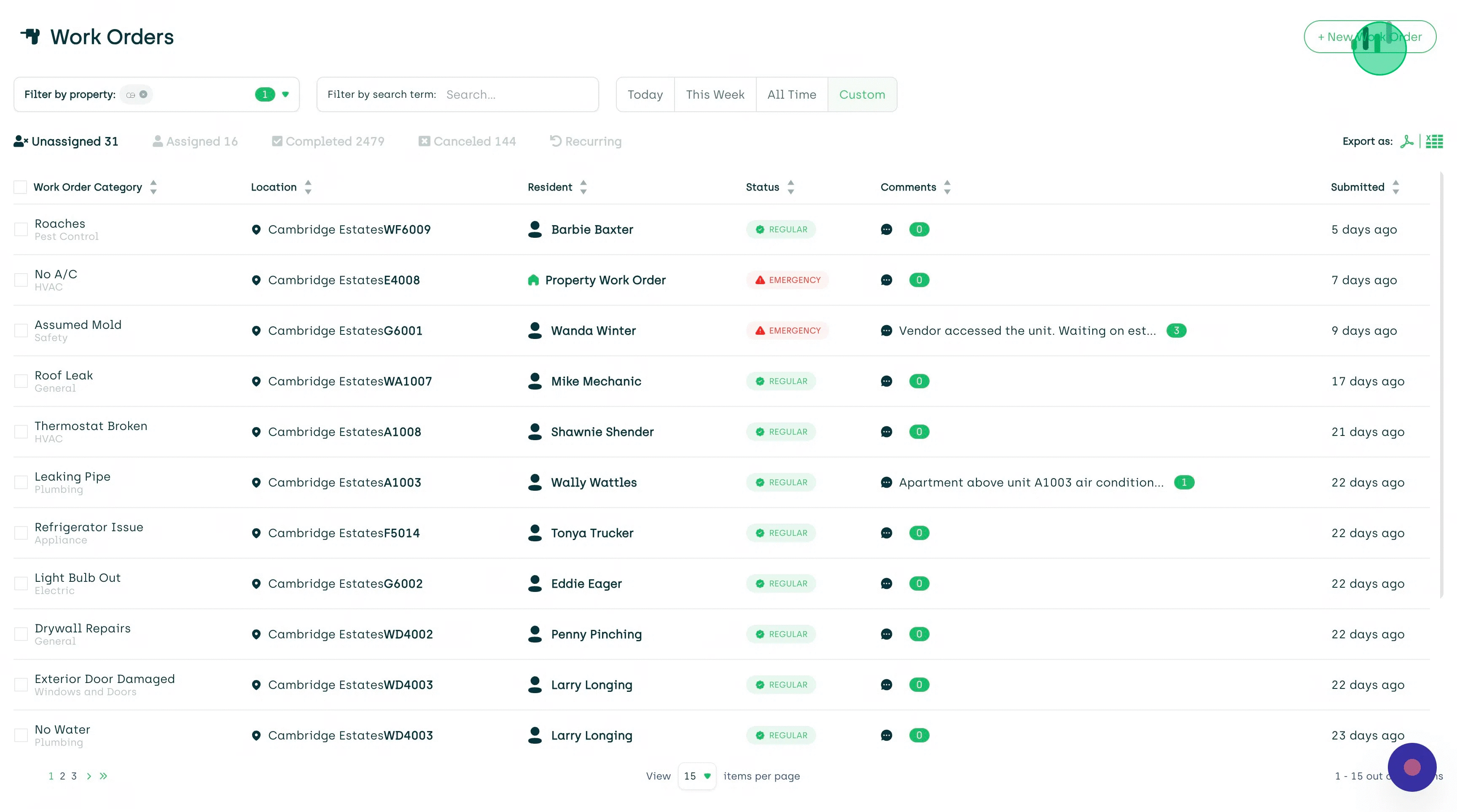
1. In the description box of the Work Order pop-up, type in the maintenance issue.
Example: Leaking pipe under the kitchen sink. Be descriptive! The more detailed the information, the better prepared your maintenance technicians will be.
As you describe the issue in detail, our AI will choose the category. You can adjust the results by using drop-down if needed. If you see a confidence level of 70% or less, then the category needs to be rechecked. Especially if the work order came through an integration.
2. Choose property, if one has not already been chosen (most users will only have access to one property).
3. Choose a Unit by resident/s name or unit number/s.
4. Change the work order type to emergency or code violation when applicable.

5. Besides providing detailed notes, you can also add pictures and or videos. Clear and concise documentation helps with compliance.
Upload any relevant image, GIF, or video.
6. Assign a technician if you know which technician you want to use. Otherwise, you can assign a technician later.
7. Check “Yes” if there are pets in the unit, if the resident has signed up for SMS updates, or if entry is allowed when the resident isn’t home.
8. Hit the “Create New Work Order” button and you’re done!