Resident Notifications
We at AppWork feel that communicating with residents clearly is an integral part of the work order workflow. To that end, our platform automatically sends an email, text message, or both at critical stages of the process based on a manager's or supervisor's input in the admin portal:
- Created
- Assigned
- Unassigned
- Canceled
- Parts needed
- No Access
- Resident tagged in comments
- Completed
Text Message Settings
A resident will only receive emails if they have a valid email address in the AppWork system. Also, a resident will receive text messages only if they have a valid phone number in the AppWork system. There is a toggle for setting the default for text messages in the System Settings, under the "Maintenance" tab.
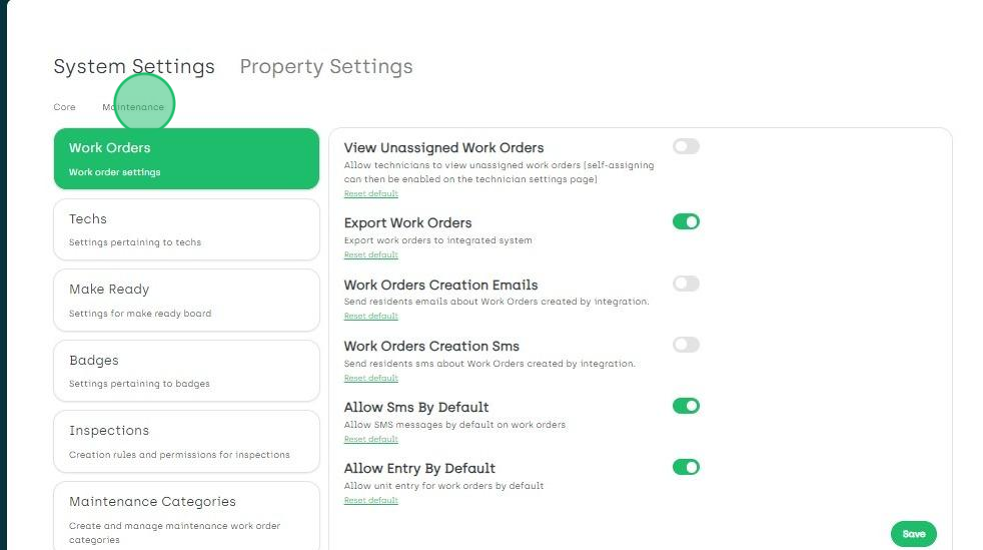
When creating an individual work order, you can override the system settings by changing the toggle inside the work order popup.
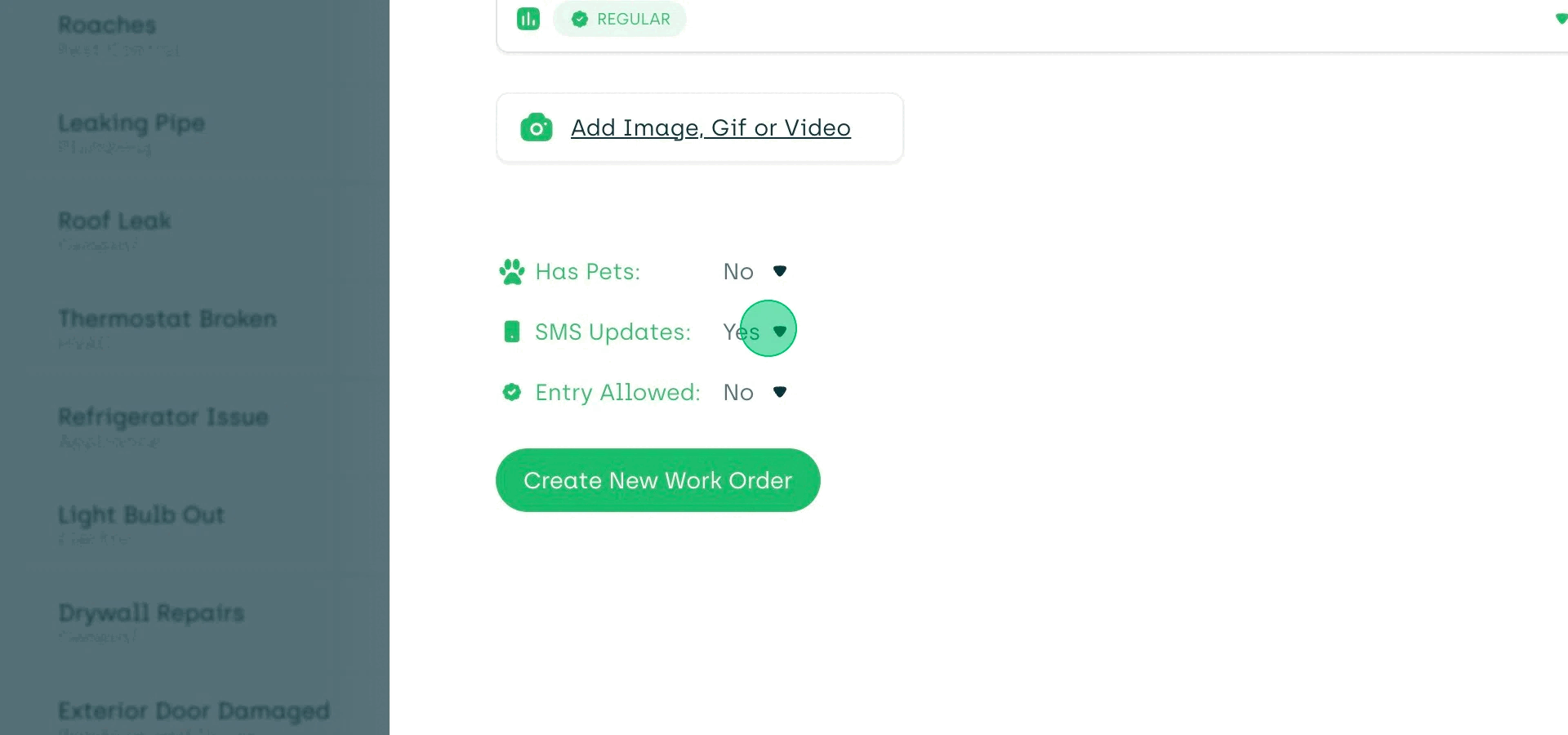
Tip: If a resident doesn't want to receive text messages, they can opt out by replying "stop" at any time. In this case, the messaging system will never send another text to that resident, unless they resubscribe. As an admin, you will not see this on the front-end, when creating a new work order. The toggle in the work order popup will always default to the system settings.
Work Order Created
When a manager or supervisor creates a work order in the admin portal, the resident receives the following message:
We received your work order for [name of subcategory].
We’ll send you updates when we have more information.
The resident also receives this message when a technician creates a work order through the Technician App.
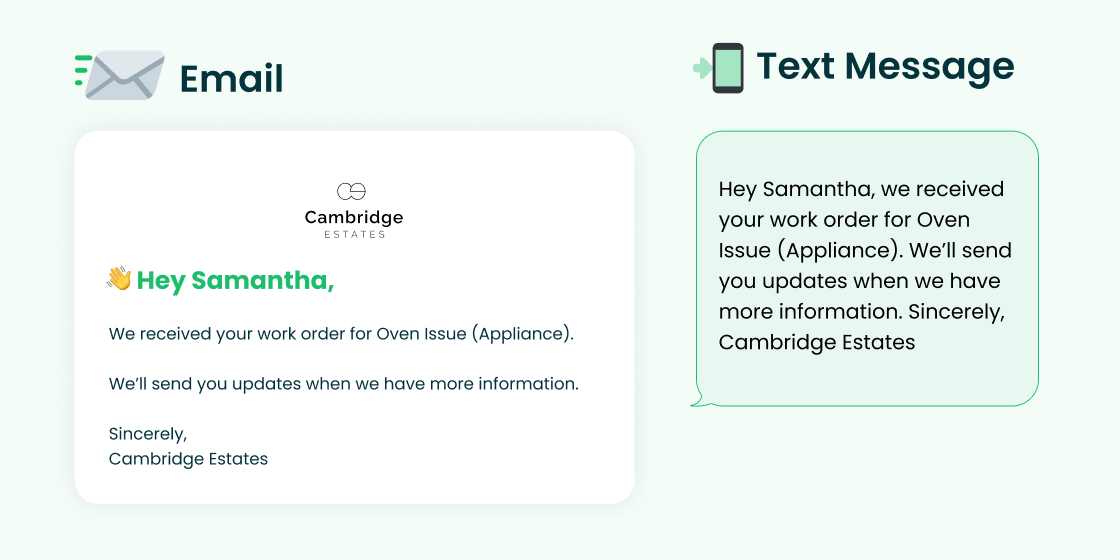
Work Order Assigned
When a manager or supervisor assigns a work order, the resident receives the following message:
We’ve assigned your work order, [name of subcategory], to [name of technician]. Please secure your pet when the technician arrives.
The resident also receives this message when the system auto-assigns a work order.
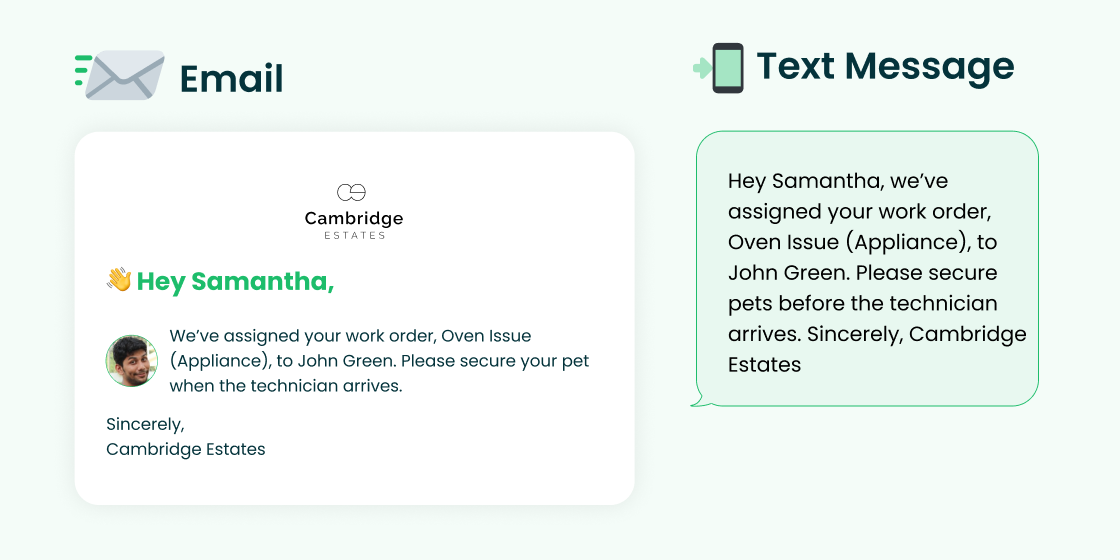
Work Order Unassigned
When a manager or supervisor unassigns a technician from a work order, the resident receives the following message:
Regarding your work order, [name of subcategory], we are not sending [name of technician]. We'll update you when we assign your work order to another technician.
The resident also receives this message when a technician withdraws from a work order through the Technician App.
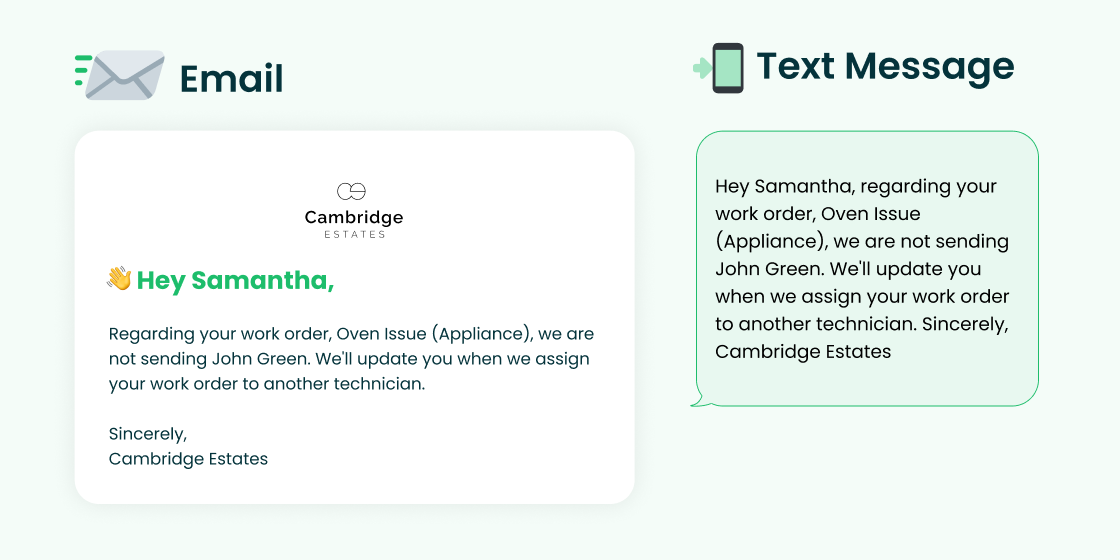
Work Order Canceled
When a manager or supervisor cancels a work order inside the Admin portal, the resident receives the following message:
We’ve canceled your work order for [subcategory of work order] for the following reason: [reason for cancelation].
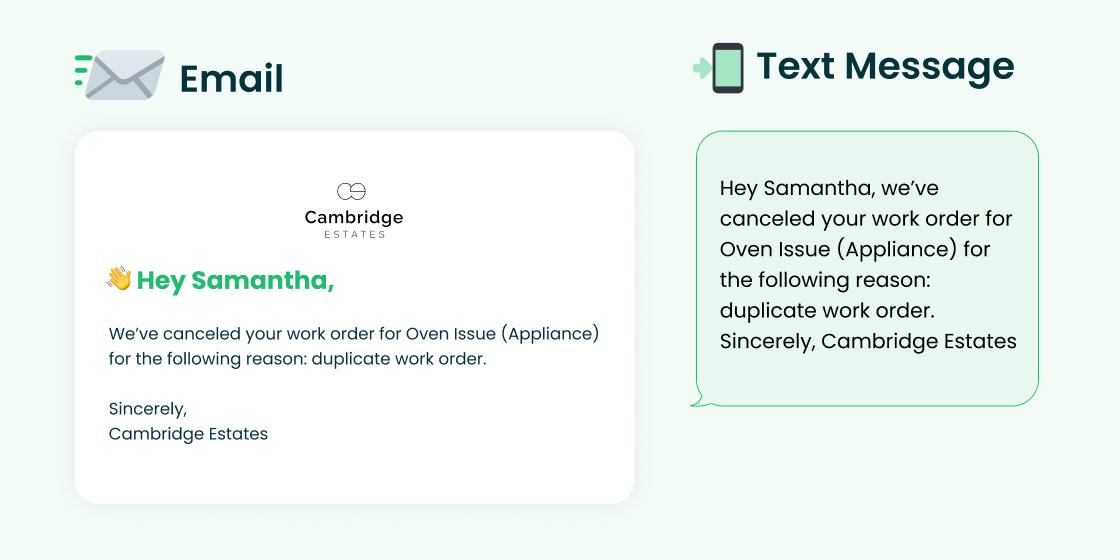
Parts Needed
When a manager or supervisor marks a work order as needing parts, the resident receives the following message:
[Name of technician] is working on your request regarding [name of subcategory]. We need to order a part for this request. After the part arrives, [first name of technician] will finish the job.
The resident also receives this message when a technician marks a work order as needing parts in the Technician App.
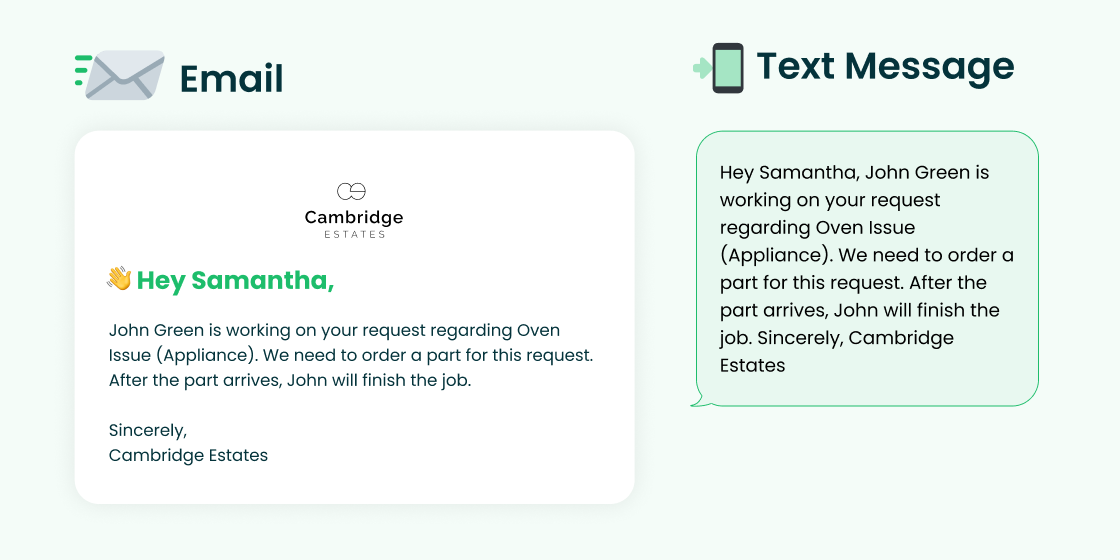
No Access
When a manager or supervisor marks a work order as "no access," the resident receives the following message:
[Name of technician] came to work on [name of subcategory], but couldn’t enter your unit for the following reason: [reason selected]. [First name of technician] will try again another time.
The resident also receives this message when a technician marks a work order as "no access" in the Technician App.
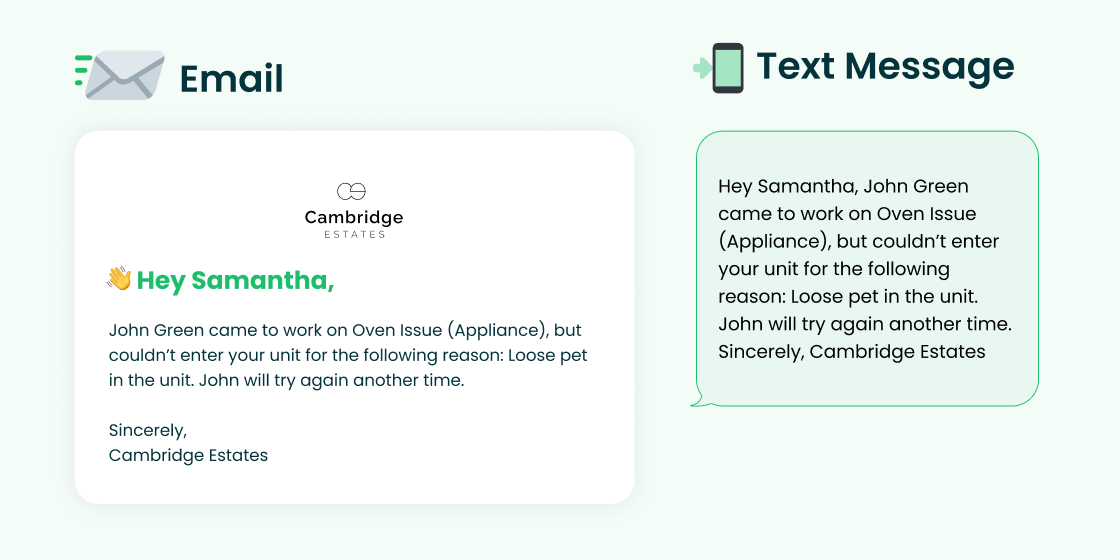
Resident Tagged on Work Order Comments
When a manager or supervisor makes a comment in the workorder and tags the resident with "@resident", the resident receives the following message:
[Name of employee] edited a comment on your work order for [name of subcategory]. The message now says:
[Message from employee]
(If this option is turned on for your company) The resident also receives this message when a technician tags a resident in a work in the Technician App.
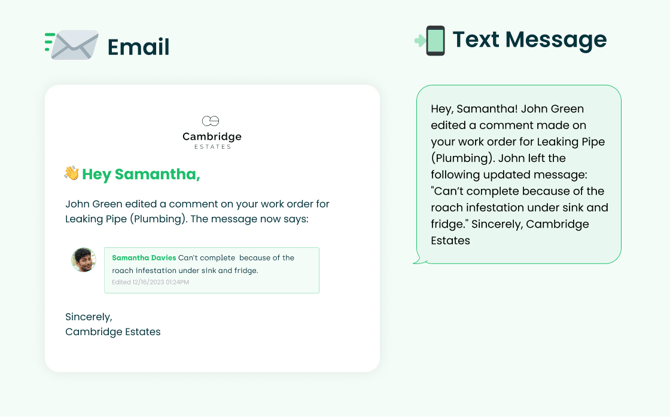
Work Order Complete
When a manager or supervisor marks a work order as complete, the resident receives the following message:
[Name of technician] has completed your work order, [name of subcategory]. We value your feedback. Let us know about your experience by rating your technician: [link to rating page].
The resident also receives this message when a technician marks a work order as complete inside the Technician App.
