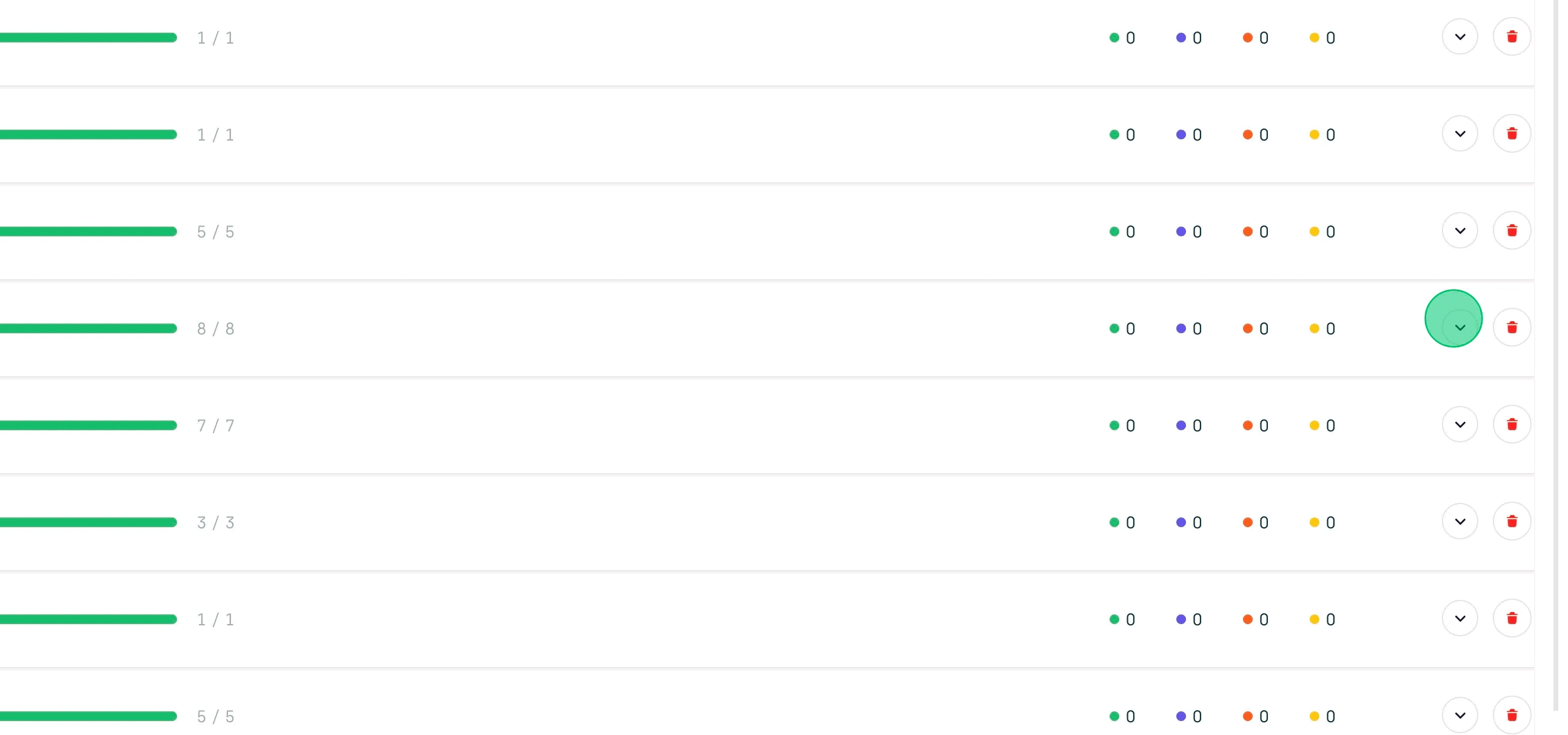Technician: Skills Tab
If you click or tap on a technician's card or row in the technician dashboard, the information for that single technician loads. There are four tabs for each technician: Overview, Edit Profile, Skills, and Badges. This article will focus on the "Skills" tab. Follow the links below to read about the other tabs:
The Skillset Breakdown
We also call this tab the skillset breakdown of the technician. This section is important for two reasons.
Work Order Assignment
If you remove a category or subcategory from a technician's profile, then when you go to assign work orders from that category or subcategory, the technician will not appear as an option.
Additionally, if you enable Auto-Assign, our system will not automatically assign any work orders from that category or subcategory to this technician.
Training Opportunities
The skillset breakdown also gives you insight into what types of training will benefit the technician. For example, if you have a technician who is enabled for all categories, but you consistently see more callbacks from plumbing work orders, then it becomes clear that the technician needs further training in this area.
Also, if you have to remove a category or subcategory from the technician's profile, then this is a clear indicator that both the property and technician would benefit from training within this category or subcategory.
Editing Skills
Using the Toggle
1. Click or tap on the "New Skill" button
2. Find the category you want to remove
3. Toggle that category "off"
4. The category will no longer appear on that technician's skill set
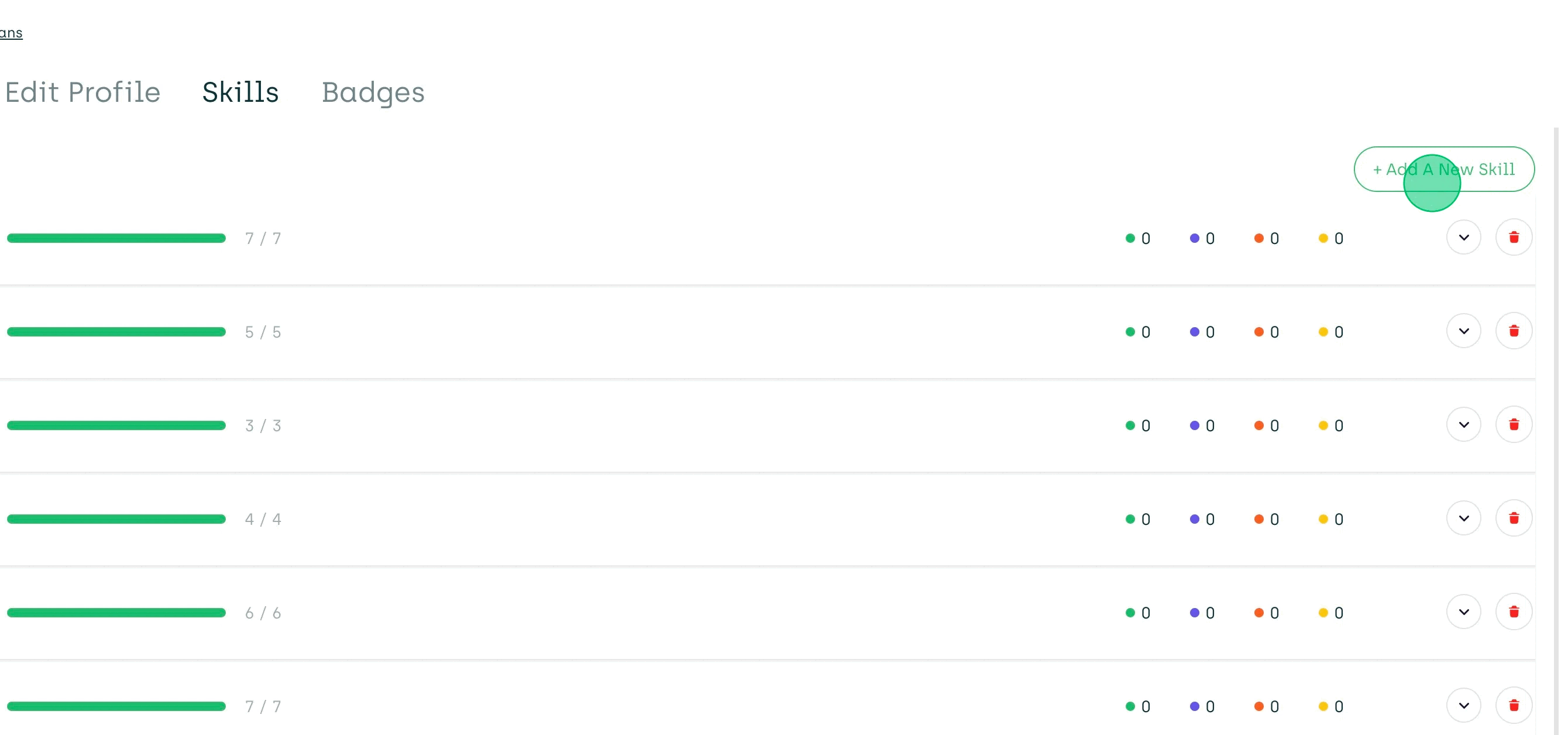
Using the Delete Icon
Go to the category row that you want to remove, and click on the garbage can icon. If you go back to the toggle, you will see that this category is in the off mode there too.
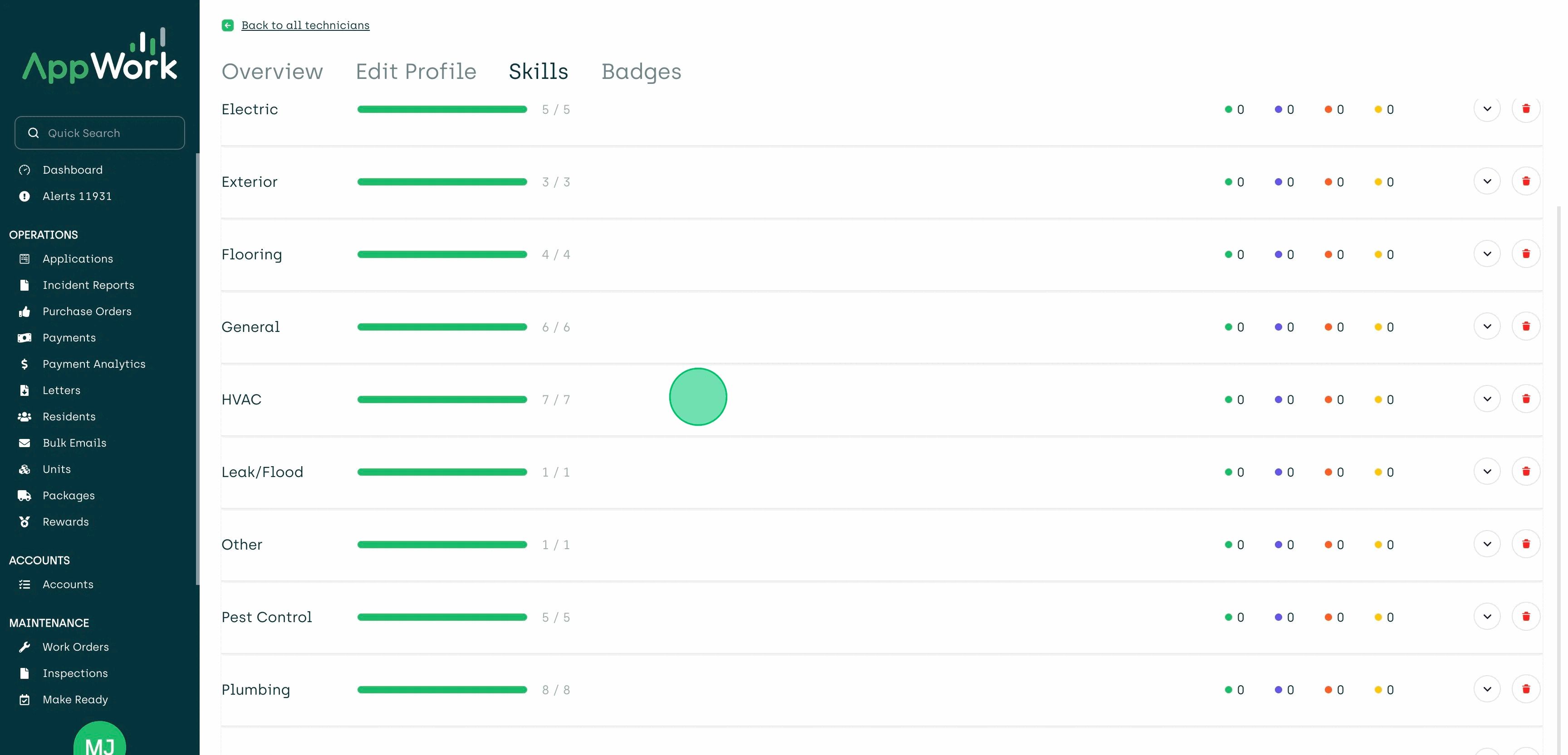
You can also remove a single subcategory. For example, you know Bob needs more training on fixing leaking pipes. Open the Plumbing category and uncheck "Leaking Pipe." Now, Bob won't get assigned any work order with that subcategory.